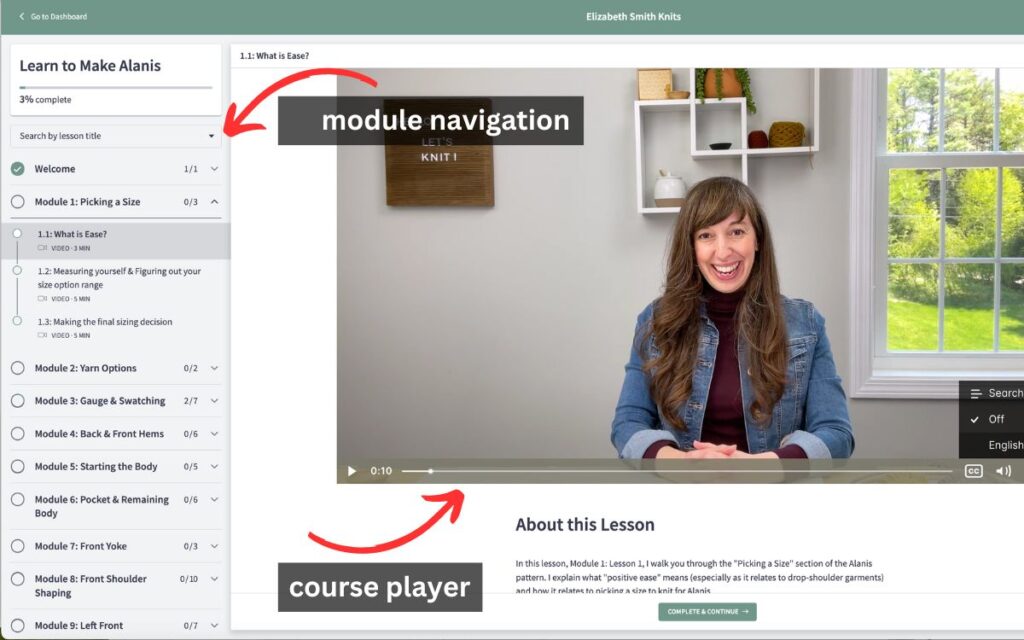Tips for Using my Learning Platform
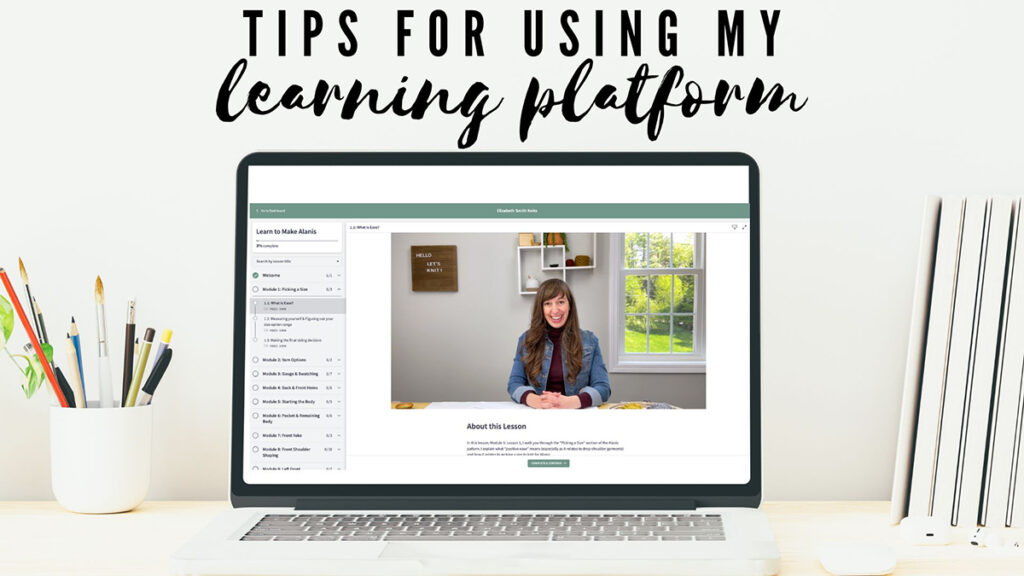
My online knitting courses can be found on my learning platform which is: elizabethsmithknits.thinkific.com. It is hosted on the learning platform Thinkific. Below are some tips on what to expect when enrolling in one of my courses as well as some basics about navigating in the course once enrolled and logging into the platform.
How to enroll
From the course page, when you click on the “Enroll” button, you’re instantly brought to the checkout page. Below is an example:
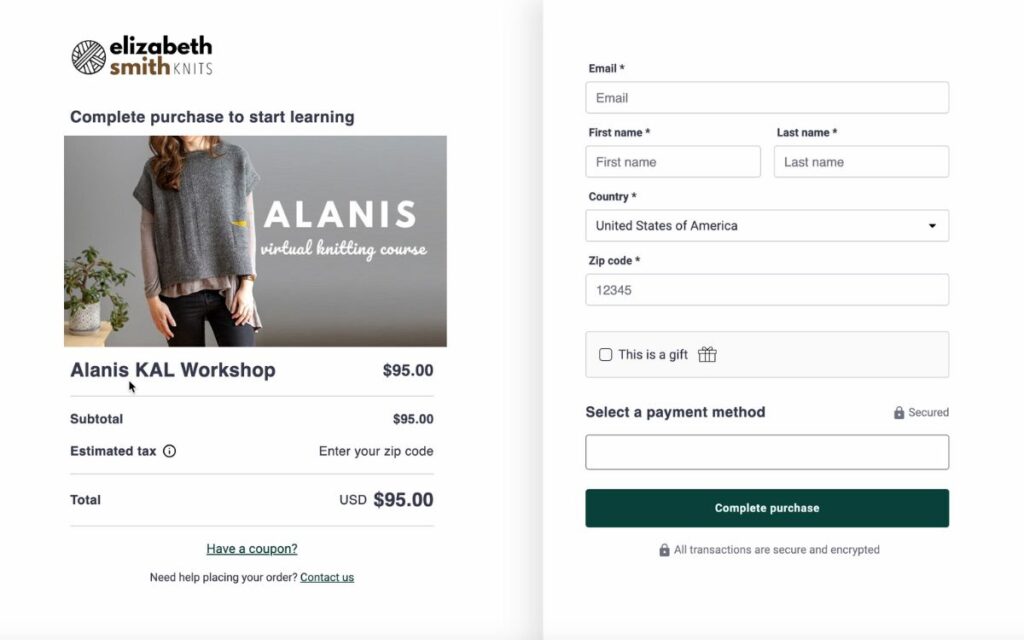
Here are some key things about this page:
- The email you enter at the very top will be the email you use to log-in to your account on my learning platform in the future.
- If you are not buying an enrollment for yourself but as a gift for someone else, click the “This is a gift” checkbox and you’ll be prompted to enter the recipient’s email. Once you complete the purchase they will receive an email alerting them that you’ve sent them the enrollment gift and prompting them to create their account.
- Taxes will automatically be added to the enrollment amount depending on your zip code.
- When you click the “Select a payment method” box, you’ll see multiple options, the most popular just being “card” where you can then just enter in your credit card number. All transactions are secure and encrypted through Thinkific’s payment processing system.
- Upon clicking “Complete Purchase” you will then be prompted to create a password – see below for more details about that!
Completing account setup
Once you click the “Complete purchase” button and your purchase goes through, you’ll immediately be brought to the “Complete Account Setup” screen. It will look like this:
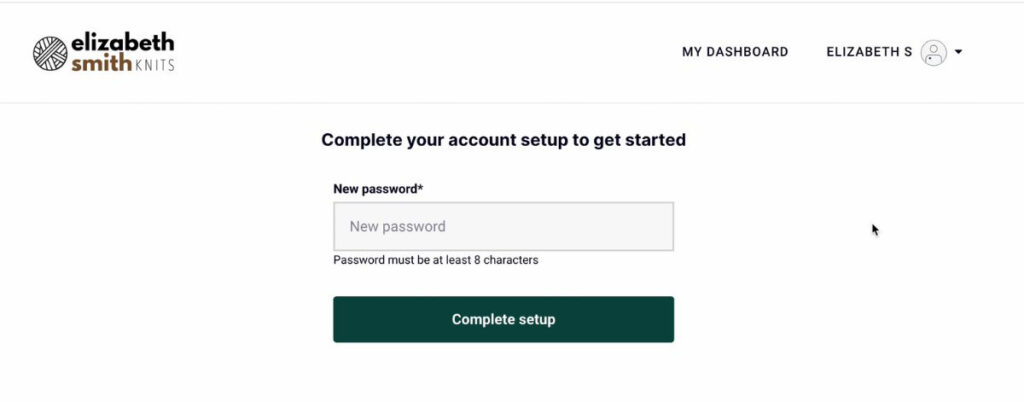
You’ll be asked to create a password. Whenever you want to access the course, you’ll have to sign-in and you will use the email address you entered during payment and then this password which you create now. You can reset the password at anytime in the future.
Once you click “Complete setup” your account is created and you can access the course! Make sure to save your login credentials so that you can easily log-in to the learning platform whenever you like.
Accessing the course
When logged in, your student dashboard will look something like this:
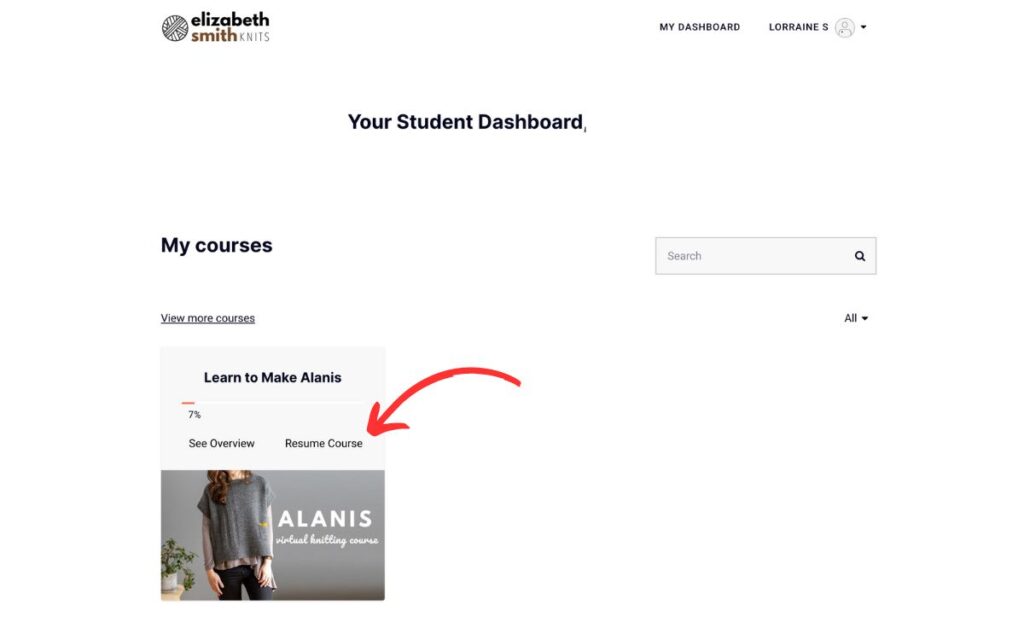
To access the course, simply click the “Resume Course” on the course card (or click the image). You will then be brought to the actual course which will look something like this:
On the left is the module navigation. Each module covers a particular section of the pattern and within each module are several individual video lessons. Just click on the lesson and it will then appear in the course player. Note: If you are accessing the course on a phone, in order to see the navigation you have to click the “…” that appears at the top.
On the right side of the course player are a few settings to keep in mind. The most important are the “CC” button which is close-captioning (which you can either keep off or turn to English) and the other is the far right icon which enables you to expand the course player. To exit out of the expanded view you just click ‘escape’ on your keyboard.
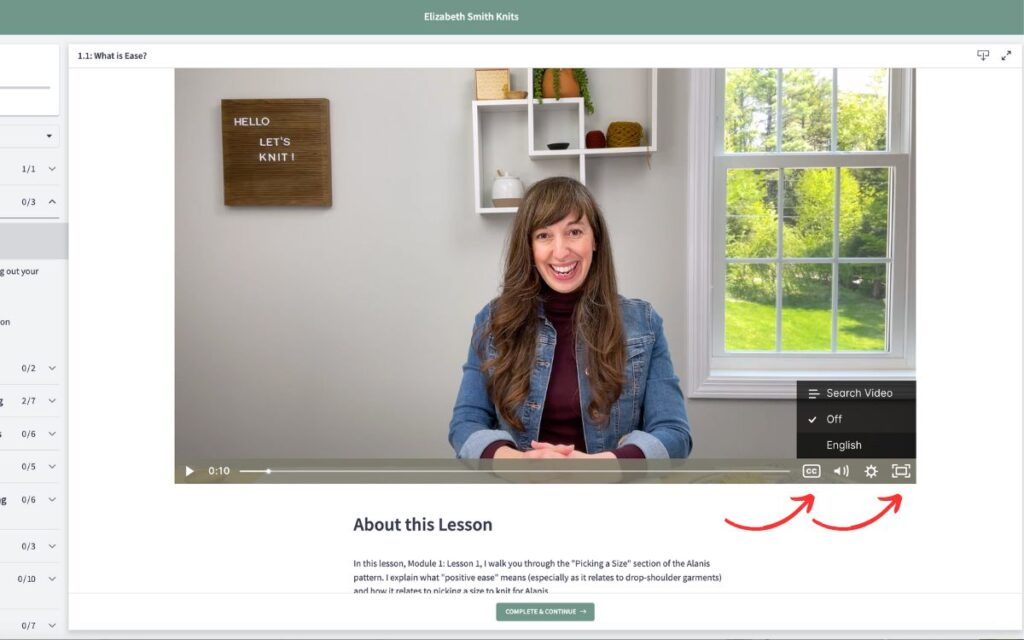
The other important thing to note is that under the course player will always be some text explaining what the lesson is all about, and it’s where any additional help links or resources can be found. For example, in my Alanis course, in the Introduction video, when you scroll down under the course player you find some links I refer to in the video as well as the pattern download:
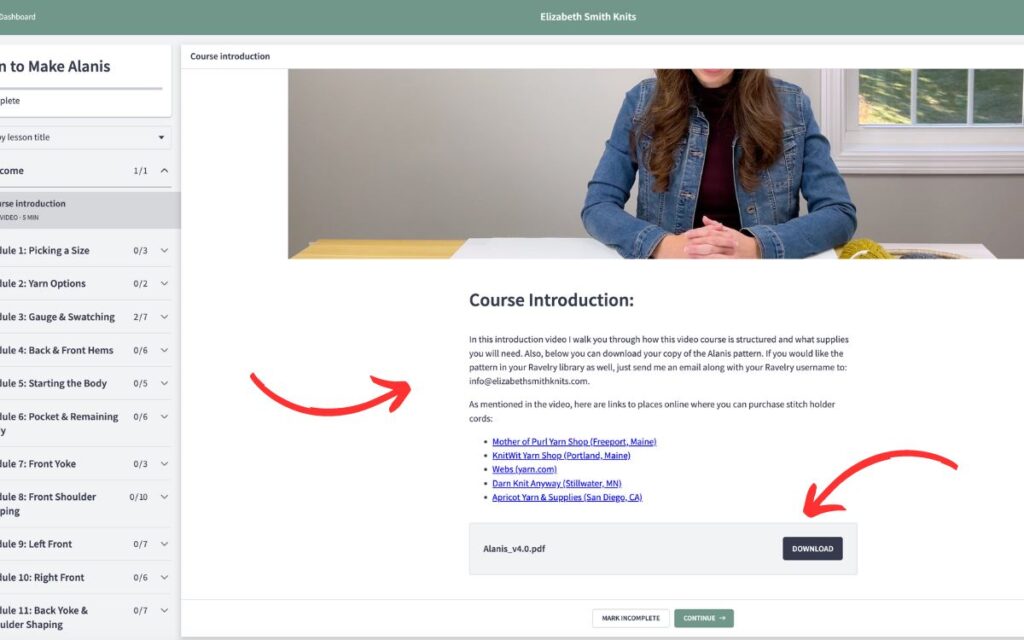
Logging in and Password Reset
Whenever you want to login to the learning platform, you can use this sign-in link: https://elizabethsmithknits.thinkific.com/users/sign_in
If you ever forget your password, you can click the “forgot password” text on that page and the system will send you an email with instructions to reset your password.
Any additional questions?
If you have any issues enrolling, navigating the course, or logging in, just let me know! Fill out my contact form and I’ll help you right away!